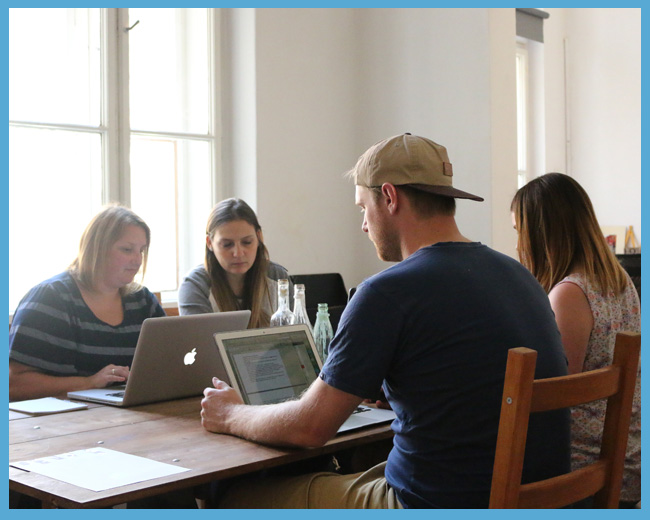Together
We've been married for nearly 5 years and before that we'd dated since our Year 12, so we've been together for a while...
In our spare time we love to go the beach, hang out with friends, GO CAMPING, listen to music, cook yummy food, or even better...go out to one of Melbourne's awesome brunch spots!